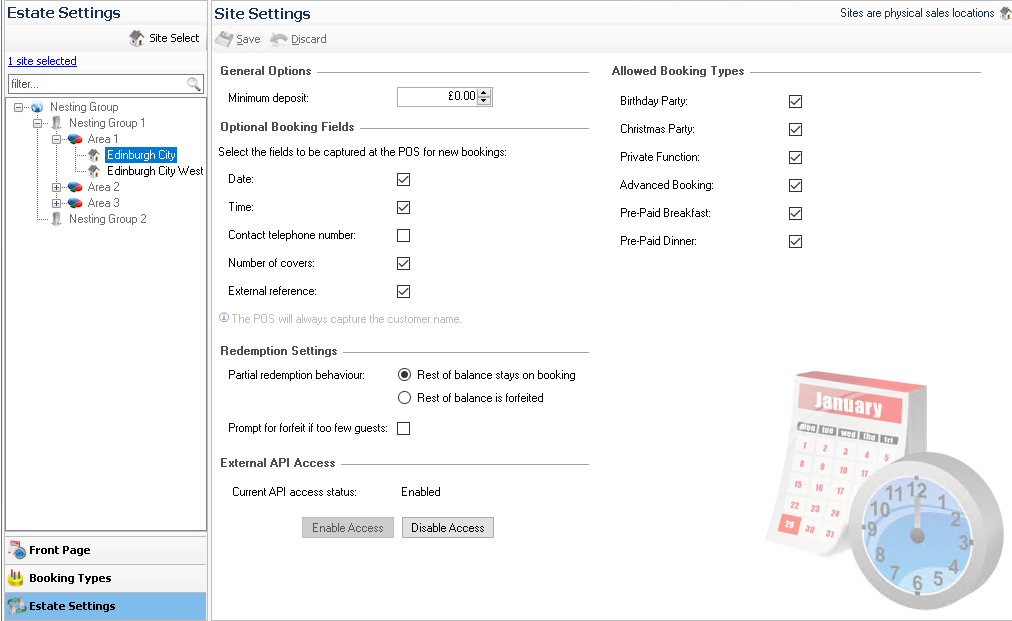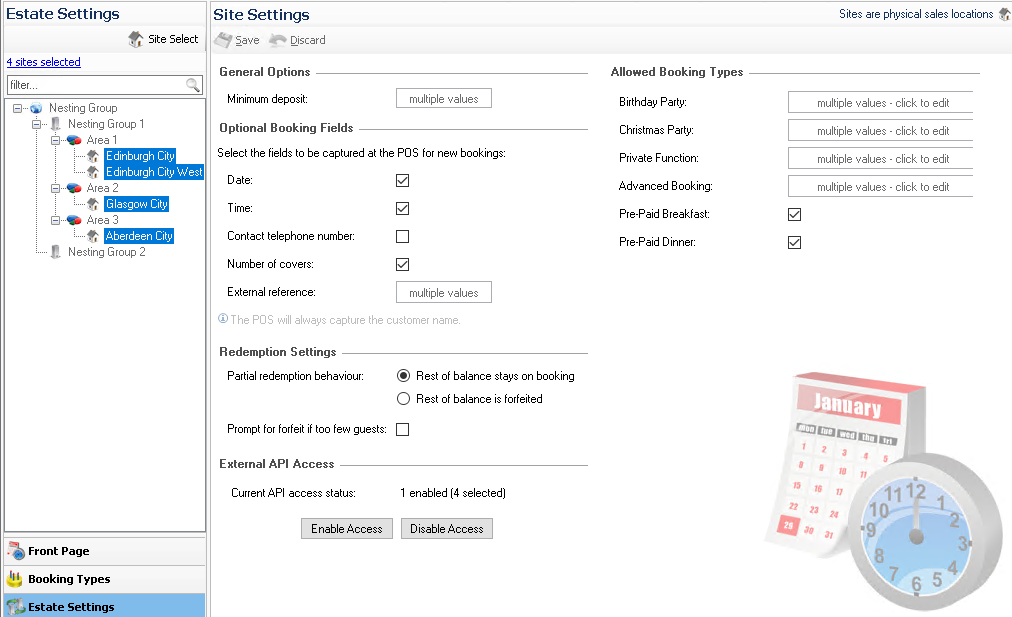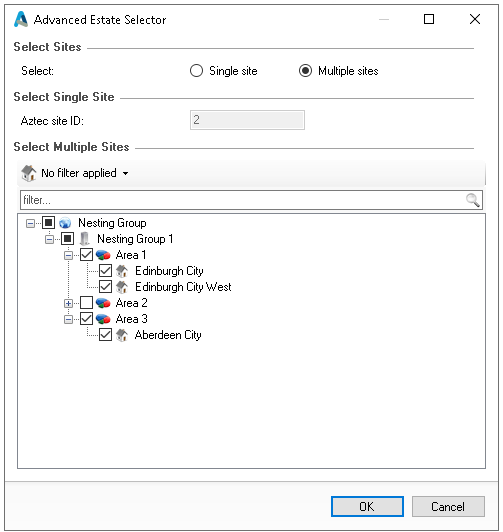The estate settings page allows individual site level configuration of optional booking fields and other general functions to support the onsite booking process.
Estate Settings Topics
Managing Estate Settings
Follow these manage estate settings:
-
Navigate the estate tree and select a Site
-
Update and manage General Options and Booking Fields
-
Minimum Deposit
-
Date
-
Time
-
Contact Telephone Number
-
Number of Covers
-
External Reference
The guest name will always be prompted for any new booking and is a mandatory field
-
-
Choose the required Redemption Settings
-
Rest of balance stays on booking
-
Rest of balance is forfeited
-
Prompt for forfeit if too few guests
Zonal recommends the 'Rest of balance stays on booking' option so that during onsite operations managers can manually forfeit any booking deposits when required especially if deposits are being shared across multiple tables
-
-
Check or set the required Booking Types
The types selected in the booking type setup will automatically be set against the site on this page -
Check or set the API access
This setting is normally managed as part of a integration where external systems are sending booking deposits, when implementing this Zonal will help with the configuration -
Click Save
Managing Multiple Sites
Follow these step to manage multiple sites setup in bulk:
Option 1
-
Expand the estate tree so multiple sites are displayed
-
Click the first site
-
Press Control on the keyboard and select the other required sites
Fields that have different values across the selected sites will be shown as multiple values, click to edit -
Update the required fields
-
Click Save
Option 2
-
Click Site Select
-
Choose the radio button for Multiple Sites
-
Expand the estate tree so multiple sites are displayed
-
Select the required sites
-
Click OK
-
Update the required fields
-
Click Save
Field Settings & Information
| Field | Description |
|---|---|
| General Options & Optional Booking Fields | |
| Minimum Deposit |
The minimum deposit value setting defines the lowest amount required for a booking deposit. If set to £0.00, deposits can be recorded without any payment. Any value above zero will require a deposit to be taken |
| Date | Date of the booking |
| Time | Time of the booking |
| Contact Telephone Number | Telephone number of the guest making the booking |
| Number of Covers | Number of guests related to the booking and deposit |
| External Reference | External reference typically used by other systems outside of the point of sale adding bookings by API |
| Redemption Settings | |
| Rest of balance stays on booking | |
| Rest of balance is forfeited | |
| Prompt for forfeit if too few guests | |